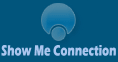FAVORITE
SOFTWARE PICKS
 MCAFEE
VIRUSSCAN PLUS MCAFEE
VIRUSSCAN PLUS
Proven security that protects against viruses and spyware
 PESTPATROL PESTPATROL
PestPatrol Anti-Spyware finds hidden processes, unwanted pop
ups, web browser hijackers, and many other symptoms, then
quarantines them, so that your computer will work like expected.
 CLEANUP! CLEANUP!
CleanUp! is a powerful and easy-to-use application that removes temporary files created while surfing the web, empties the Recycle Bin, deletes files from your temporary folders and more.

Browse the Web with confidence - Firefox protects you from
viruses, spyware and pop-ups. Enjoy improvements to performance,
ease of use and privacy.

COMPUTER
MAINTENANCE TIPS
In order to keep your computer as trouble-free as
possible, perform these simple steps periodically to keep
your computer's hard drive free of errors and your system
hardware free of potential conflicts. Performing these steps
will definitely save you money in the long run.
Daily Maintenance
Perform an Incremental Back
Up - perform an incremental back up
of your most important information (such as My Documents,
My Pictures, Email/Address Books or your QuickBooks/Financial
data) and its subdirectories. We recommend that you either
manually perform this daily (or each day you use the computer).
Better still, have Show Me Connection assist you
in setting up an automated backup solution.
Weekly Maintenance
The basic software tools for keeping your system
humming are Disk Cleanup and Disk Defragmenter (explained
below). Before running Defrag, Disk Clean Up should be performed
first. Be sure all programs are closed when performing these
steps.
Disk Clean Up- The disk
Clean up should be performed weekly and will delete all of
your unused and unwanted files. it will also delete your garbage
and old internet files. Just click on Start, Programs, Accessories,
and then System Tools and then Disk Cleanup.
Delete .tmp files that
have been created prior to the current day. It will surprise
most people to learn how much hard drive space has been used
by .tmp files.
Delete old .zip files.
Users tend to unzip the files but then leave the zipped file
on their computer.
Disk Defragmenter- this
utility helps you increase performance and reclaim lost speed
of your system. Over time, files get scattered all over the
hard drive and then get moved, deleted, copied and so on and
fragments of unused space get left over. It then takes longer
for your system to look up information. Defragmenter will
put all of the pieces back into their original package. This
should be performed every couple of weeks. To Defrag a hard
drive just go to Programs, Accessories, and System Tools.
Select the Drive and click Start. If you have rarely done
this, it can take a very long time, even overnight but the
results will be remarkable in most cases.
Show Me Connection can also schedule Disk Defragmenter
and Disk Cleanup to run automatically at a scheduled time,
so you don't have to.
Monthly Maintenance
Speed Up Your Web Browsing
- Check your browser history and cache
files. Periodically delete the cache files and history files
then reset the history files to no more than three days unless
you specifically need to store that information longer. By
freeing up the cache, downloads from the Web actually speed
up since there is more space available to store the temporary
files.
Windows and Driver Updates
- If it is not set automatically for some reason, you
should perform Windows
Updates and install any vital security patches and updates.
You can also update any drivers for your hardware. These are
important steps. If you have never done this, and/or are on
a dialup Internet connection, it can take quite some time.
Put Your Back Up To The Test
- The back up files cannot be depended upon. Restore files
from different folders -- you are primarily looking for the
ones that are expendable. If you are unable to restore them,
you need to examine the backup software or the actual backup
media itself (hard drive, CD, etc)
Quarterly Maintenance
Reinstall Your Operating System!
Most people are surprised to learn (usually under
emergency circumstances) that their computer's Operating system
will break down over time. There are 1000's of system files
that act essentially just like moving parts of a machine.
These necessary files get deleted or altered through wear
and tear, accidental deletion, or undetected virus activity.
Every 6 months - 1 year it is a good idea to reinstall
the Operating System from scratch. It gives the machine that
"just out of the box" level of performance and repairs
any unknown errors. This is especially important for earlier
operating systems like Windows 98 and Windows ME. Of course,
before you do this you want an up to date backup of personal
data and copies of your installed programs.
Once your reinstallation is complete, have a computer
professional at Show Me Connection create a DISK IMAGE or
a personal RESTORE CD for you to allow you to reload the system
and all your own installed programs in one shot.
Clean the Computer!
In dusty climates especially, dust is a big enemy
of computer circuitry. A can of compressed air will blow out
dust buildup. It's amazing how much dust can collect in a
computer over time.
Most people prefer a professional for anything that
involves the inside of a computer and if your machine has
not been cleaned inside please do get a professional to do
so, but for those do-it-yourselfers here is what to do:
Air blowing out the inside of the computer has a
couple of pitfalls that must be addressed. First, since the
pressure is much higher with canned air, don't direct the
air at an unsecured fan. It can damage it. Try using a pencil
erasure to hold the fan down and keep the fan from turning
while you clean out the power supply and CPU. Blow out the
power supply from the inside out first, or you’ll get
tons of dust blown into the computer. Take the computer to
a place that doesn't mind the dust, outdoors preferably.
Clean the CD drives and the floppy drive. Use a floppy
drive and CD drive cleaning kit. It consists of a cleaning
disk and a bottle of solution that you apply to the disk.
First, apply the solution to the cleaning disk. Second, insert
the cleaning disk into the drive. In some locations PCs are
located in areas where the drive collects quite a lot of dust
and grime, so canned air alone does not remedy this problem.
Also remember to clean the keyboard.
With the power off, tip or turn the keyboard upside down and
carefully use the palm of your hand to strike the keyboard
several times. You'll be surprised how much junk will fall
out.

|